Overview¶
Website Service Review¶
Sort out all website services you want to protect with WAF. This helps you learn about your workloads and specific data of your workloads so that you can choose and configure appropriate protection policies.
Item | Description |
|---|---|
Website and Service Information | |
Daily peak traffic of website/web application services, including the bandwidth (in Mbit/s) and QPS | Use it as the basis for selecting the service bandwidth and QPS specifications. Note If your website traffic peak exceeds the maximum QPS specifications you are using, WAF will stop checking the traffic and directly forward it to the origin server. There is no protection for your website or applications. |
Major user group (for example, major locations where the requests originate from) | Determine the attack source and then set geolocation access control rules to block users from these locations. |
Whether the service uses a C/S architecture | If yes, check whether there is an app client, Windows client, Linux client, code callback, or any other client. |
Location where the origin server is deployed | Decide which region you want to buy the instance. |
Operating system (Linux or Windows) and web service middleware (Apache, Nginx, or IIS) of the origin server | Check whether access control is enabled for the origin server. If yes, whitelist WAF IP addresses. |
Domain protocol | Check whether WAF supports the communication protocol used by your site. Note WAF can protect your website only when Client Protocol and Server Protocol are configured based on the real situation of your website.
|
Service port | Check whether your service ports are within the port range supported by WAF.
|
Whether TLSv1.0 or weak encryption suite is supported | Check whether WAF supports the encryption suite used by your site. |
Whether advanced anti-DDoS, CDN, or other proxy services are deployed in front of WAF. | Check whether a proxy is used and whether domain name is resolved to a correct address. |
Whether the client supports Server Name Indication (for HTTPS services) | If your domain name supports HTTPS, the client and server must support Server Name Indication (SNI). |
Service interaction | Understand the service interaction process and service processing logic to facilitate subsequent configuration of protection policies. |
Active users | Determine the severity of an attack event to take a low-risk measure to respond it. |
Services and Attacks | |
Service types and features (such as games, cards, websites, or apps) | Help analyze the attack signatures. |
Inbound traffic range and connection status of a single user or a single IP address | Help determine whether a rate limiting policy can be configured per IP address. |
User group attribute | For example, individual users, Internet cafe users, or proxy users |
Whether your website experienced large-volumetric attacks, the attack type, and maximum peak traffic | Determine whether a DDoS protection service is required and determine the DDoS protection specifications based on the peak attack traffic. |
Whether your website experienced CC attacks and the maximum peak QPS in a CC attack | Configure the protection policies based on attack signatures. |
Whether the pressure test has been performed | Evaluate the request processing performance of the origin server to determine whether service anomaly occurs due to attacks. |
How to Use WAF¶
Table 2 describes the procedure to use WAF.
Step | Description |
|---|---|
Applying for dedicated WAF instances | Apply for a dedicated WAF instance. For details, see Applying for a Dedicated WAF Instance. |
Adding a website to WAF | Add the website you want to protect to WAF. For details, see Step 1: Add a Website to WAF. |
Enabling WAF protection | Enable WAF protection to protect added website. Note
|
Configuring protection rules | Use WAF built-in protection rules and configure custom rules to protect your website. For more details, see Rule Configuration. |
Handling false alarms | Mask blocked or logged events which are handled as false alarms. For more details, see Handling False Alarms. |
Viewing Dashboard | View protection data of yesterday, today, last 3 days, last 7 days, or last 30 days. For more details, see Dashboard. |
For details about how to connect your website to WAF, see Figure 1.
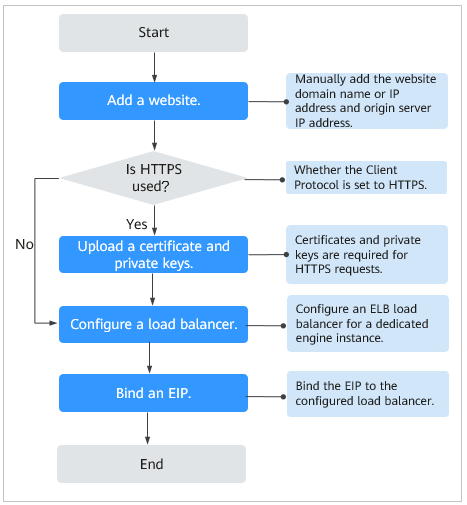
Figure 1 Flowchart of connecting a website to WAF¶