Viewing the Alarms¶
This section describes how to view and confirm alarms of database audit.
Prerequisites¶
You have applied for a database audit instance and the Status is Running.
Database audit has been enabled.
You have configured alarm notifications.
Procedure¶
Click the name of an instance, click the Monitoring tab, and then the Alarm Monitoring tab.
View the alarm information, as shown in Figure 1. For details about related parameters, see Table 1.
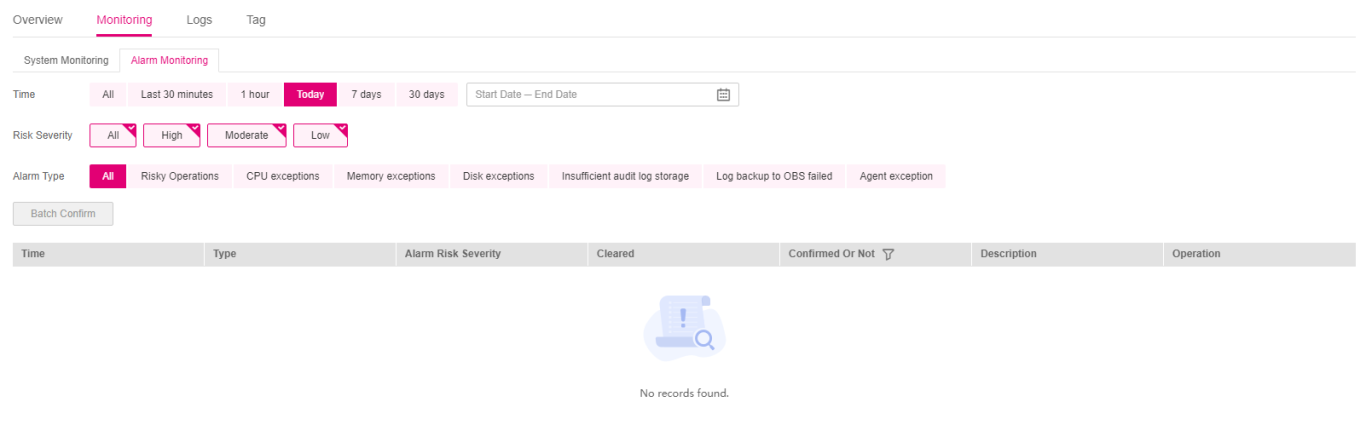
Figure 1 Viewing the alarms¶
Table 1 Parameters of alarms¶ Parameter
Description
Time
Time when an alarm occurred.
Type
Alarm type. The options are as follows:
Risky operations
CPU exceptions
Memory exceptions
Disk exceptions
Insufficient audit log storage
Log backup to OBS failed
Agent exceptions
Alarm Risk Severity
Risk severity of an alarm. The options are as follows:
High
Moderate
Low
Cleared
Time when an alarm is cleared
Confirmed Or Not
Confirmation status of an alarm. Click
 to filter alarms in Unconfirmed or Confirmed state.
to filter alarms in Unconfirmed or Confirmed state.Description
Description of an alarm
To query specified alarms, perform the following steps:
Select Last 30 minutes, 1 hour, 24 hours, 7 days, or 30 days for Time, and click
 to view alarms of the specified time range.
to view alarms of the specified time range.Select All, High, Moderate, or Low for Risk Severity. Alarms of specified severity are displayed in the list.
Select an alarm type, and alarms of specified alarm type is displayed in the list.
Follow-Up Procedure¶
Note
You can select multiple alarms to be confirmed and click Batch Confirm to batch confirm alarms.