Adding Audit Scope¶
By default, database audit complies with a full audit rule, which is used to audit all databases that are successfully connected to database audit. You can also add audit scope and specify the databases to be audited.
Important
By default, the full audit rule takes effect even if other rules exist. To make another audit rule take effect, disable the full audit rule first.
Prerequisites¶
You have applied for a database audit instance and the Status is Running.
Database audit has been enabled.
Procedure¶
Log in to the management console.
Select a region, click
 , and choose Security > Database Security Service. The Dashboard page is displayed.
, and choose Security > Database Security Service. The Dashboard page is displayed.In the navigation tree, choose Rules.
In the Instance drop-down list, select an instance to add audit scope.
Add Audit Scope above the audit scope list.
Note
By default, database audit complies with a full audit rule, which is used to audit all databases that are connected to the database audit instance. This audit rule is enabled by default. You can disable it but cannot delete it.
To make a custom rule take effect, disable the full audit rule first.
In the displayed dialog box, set the audit scope, as shown in Figure 1. For details about related parameters, see Table 1.
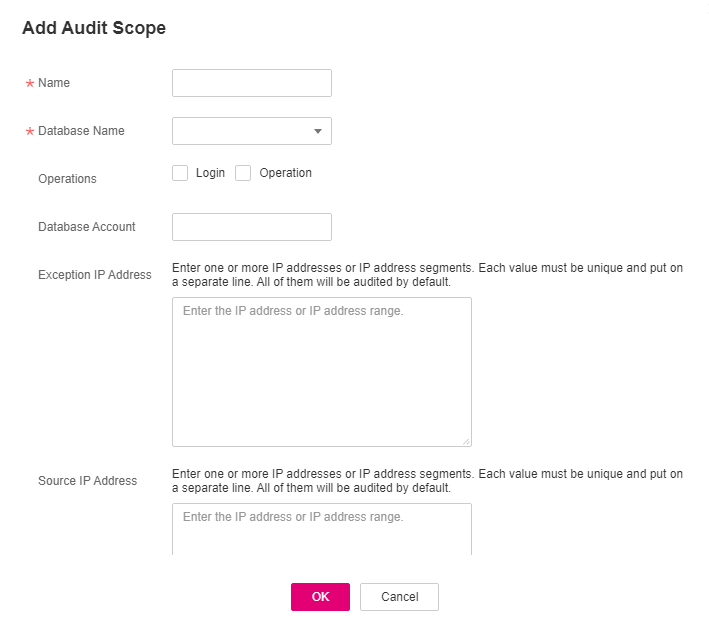
Figure 1 Add Audit Scope dialog box¶
Table 1 Parameters¶ Parameter
Description
Example Value
Name
Name of the custom audit scope
audit00
Database Name
Database to be added to the audit scope
db03
Operations
Audited operation type. It can be Login or Operation.
When you select the Operation check box, you can select All operations or the operations in DDL, DML, and DCL.
Login
Database Account
(Optional) Database username.
You can specify multiple accounts, separated by commas (,).
-Exception IP Address
(Optional) IP addresses that do not need to be audited.
Note
If an IP address is set as both a source and an exception IP address, the IP address will not be audited.
-Source IP Address
(Optional) IP address or IP address range used for accessing the database to be audited
-Source Port
(Optional) Port number used for accessing the database to be audited
-Click OK.
When the audit scope is added successfully, it is displayed in the audit scope list in the state of Enabled.